To set up or change network connections, follow these steps:
Step 1:
Right click on the shortcut in start menu
and select Mozilla Firefox Options.
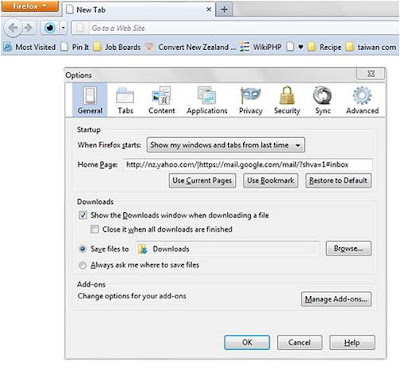
Right click on the shortcut in start menu
and select Mozilla Firefox Options.
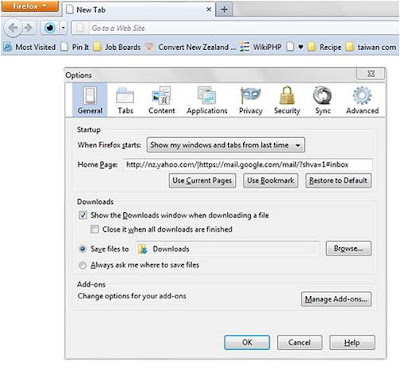
Step 8:
Click ‘Ok’
Click ‘Ok’













1 comments:
Hey, thank you for the tutorial. Nice article. There is a site provides both HTTP and SOCKS proxy lists. You can get fresh proxy lists from there and use them with the methods mentioned in this post. Have a look at it: Proxy lists
Post a Comment