To set up or change network connections, follow these steps:
Step 1:
Click "Customize
and Control Google Chrome" menu.
Click "Options" button.
Under "Google Chrome Options"
window select 'Under the Hood" tab.
In the 'Network' section,
click the "Change proxy settings" button.
Under "Internet Properties"
window click "Lan settings" button.
Under "Local Area Network (LAN) Settings"
window click on the Proxy server for your LAN"
and enter your proxy settings.
Click OK and Apply to save the settings.





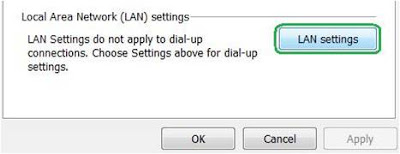







0 comments:
Post a Comment